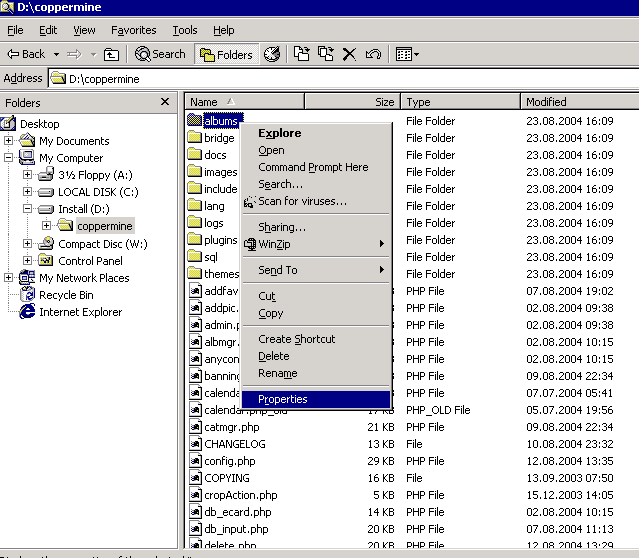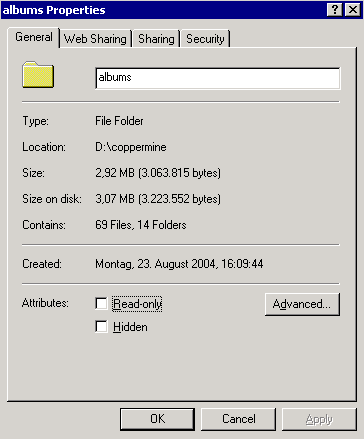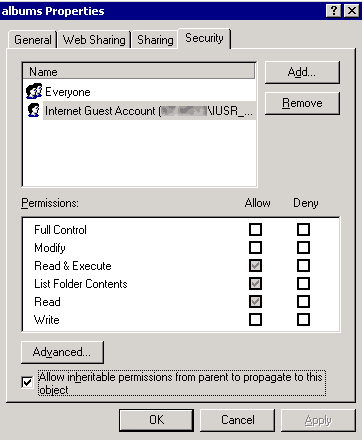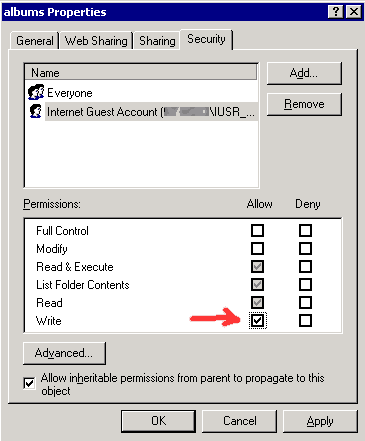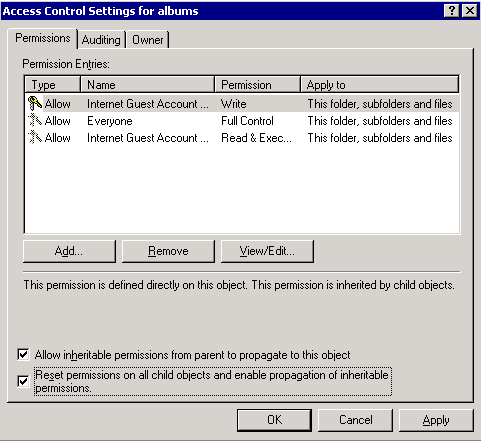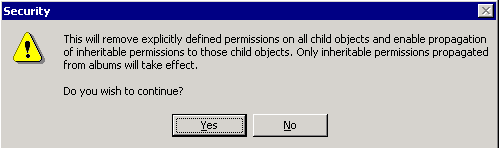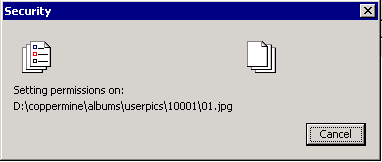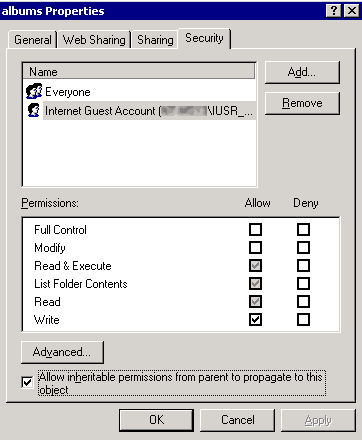Pre-requisites: you will need full admin privileges over your server to execute this process. If you do not run the webserver yourself, your webhost has probably set up a web-based interface to let you change permissions. If you're not sure, contact your webhost.
- Start Windows Explorer on your webserver and navigate to your coppermine folder
|
|
- right-click on the folder you want to change permissions for
- chose "Properties"
|
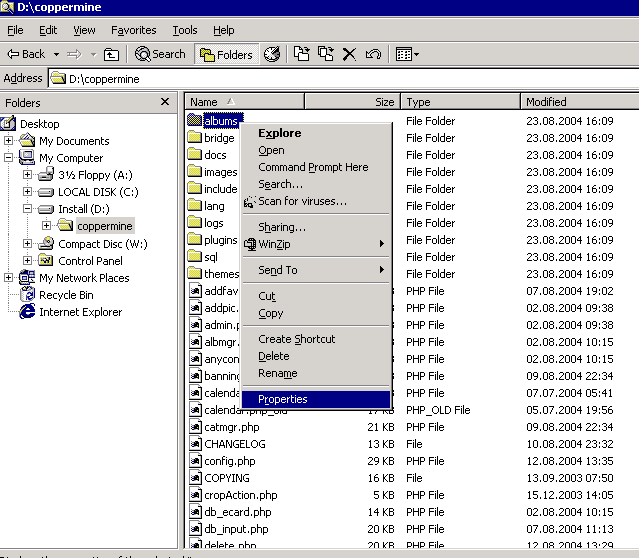
|
- click on the "Security" tab
|
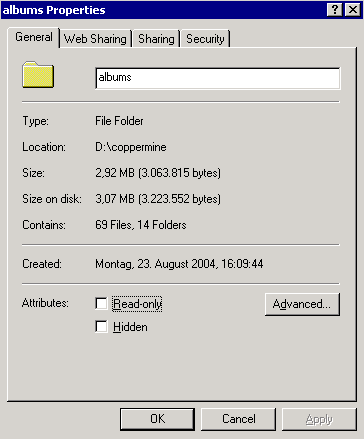
|
- Highlight the user "Internet guest account (hostname\IUSR_hostname)
If it's not there already, use the "Add..." dialog to add this particular user
|
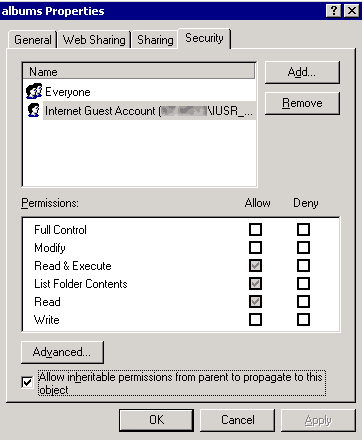
|
- Tick the "Allow"-checkbox for "Write"-access
- Click the "Advanced" button
|
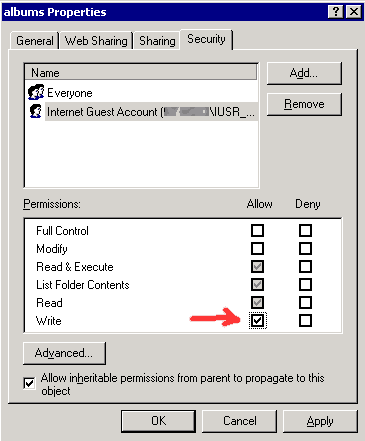
|
- Just to make sure the write access propagates to all folders and files within the folder you're currently editing, tick the checkbox "Reset permissions on all child objects and enable propagation of inheritable permissions"
- click "OK"
|
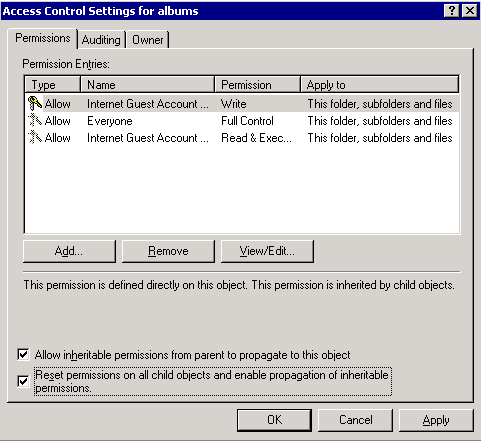
|
- answer the confirmation dialog box with "Yes"
|
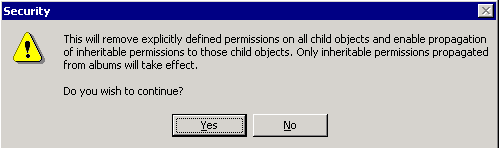
|
- depending on the number of child objects and your system's speed, wait until the permissions of all objects have been changed and the status window goes away.
|
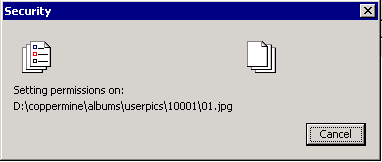
|
- Click "OK" to close the permissions dialog
|
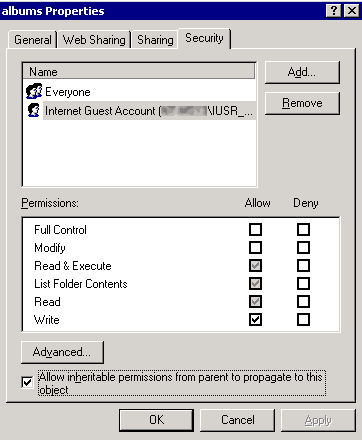
|